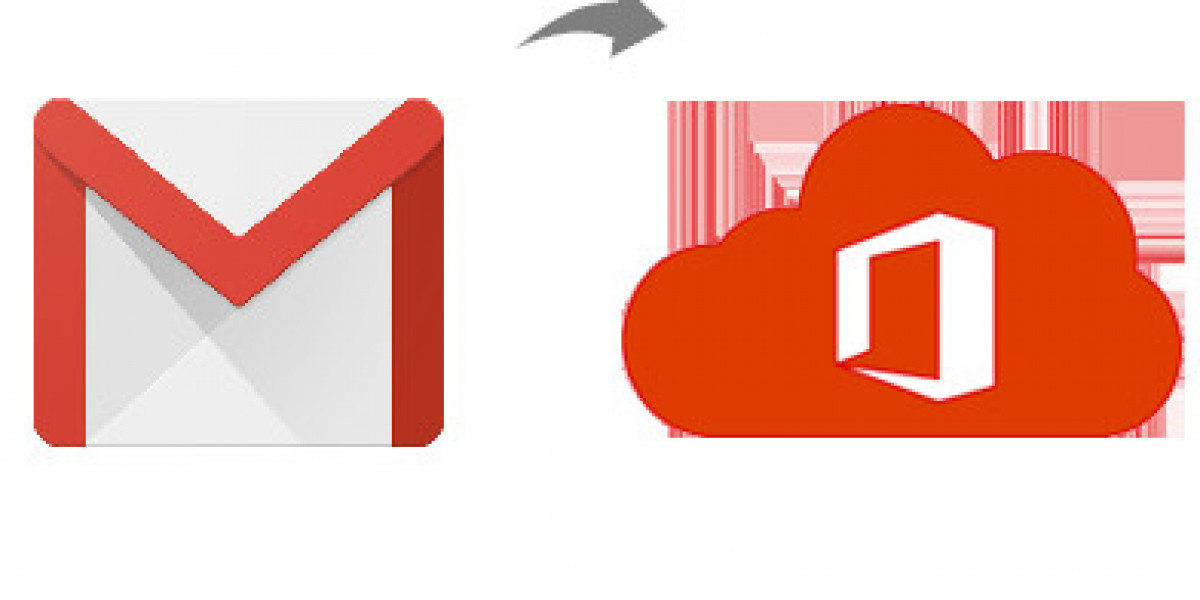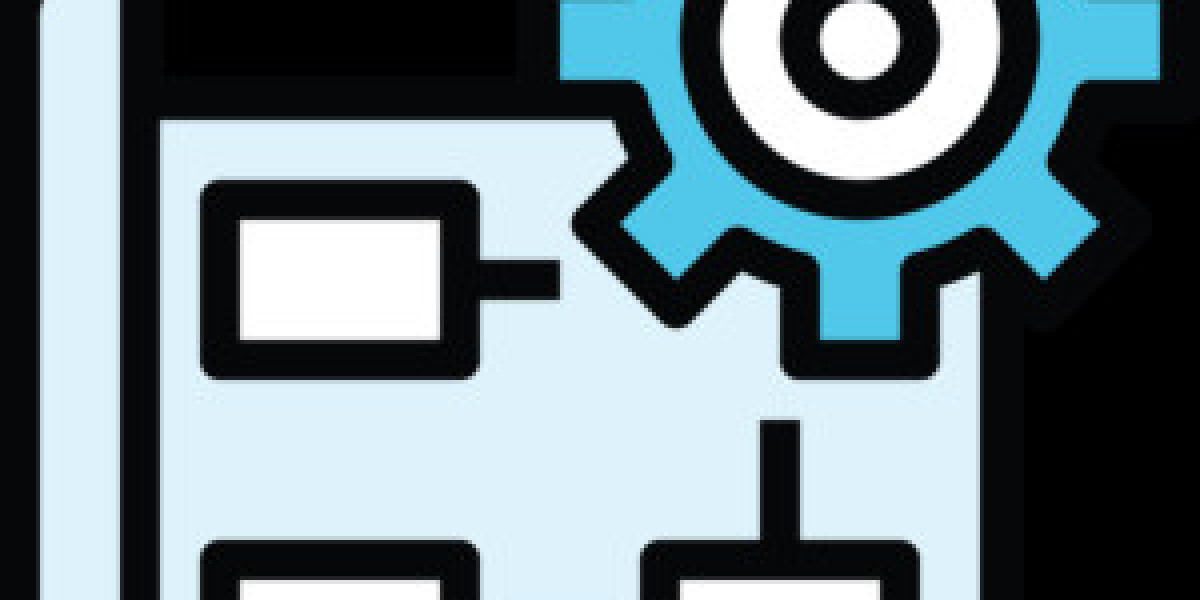In today's fast-paced digital landscape, email has become the cornerstone of communication for both personal and professional endeavors. Gmail, Google's popular email service, has long been a staple choice for millions of users worldwide. However, as businesses seek more integrated and collaborative solutions, many are considering migrating from Gmail to Office 365, Microsoft's cloud-based productivity suite. In this guide, we'll explore the process to know about how to migrate Gmail account to Office 365, shedding light on the reasons behind such a transition and offering a manual method for a seamless migration experience.
Gmail stands as one of the most widely used email services globally, offering users a user-friendly interface, ample storage space, and robust spam filtering. It seamlessly integrates with other Google services, such as Google Drive and Google Calendar, fostering productivity and collaboration. On the other hand, Office 365, now part of Microsoft 365, provides users with a comprehensive suite of productivity tools, including Outlook for email, calendar, and contacts management, along with collaborative platforms like Microsoft Teams, SharePoint, and OneDrive. Office 365's cloud-based nature ensures accessibility from anywhere, on any device, empowering teams to work together efficiently.
Reasons to Migrate Gmail Account to Office 365
- Enhanced Collaboration - Office 365 offers a suite of collaboration tools that seamlessly integrate with email, enabling teams to collaborate in real-time on documents, presentations, and spreadsheets.
- Advanced Security Features - Office 365 provides robust security measures, including encryption, threat protection, and multi-factor authentication, to safeguard sensitive data.
- Scalability - As businesses grow, Office 365 scales with them, offering flexible plans and features to meet evolving needs.
- Integration with Other Microsoft Services - Office 365 integrates seamlessly with other Microsoft services such as Azure, Dynamics 365, and Power Platform, providing a unified ecosystem for productivity and innovation.
- Improved Productivity - With features like intelligent email sorting, real-time collaboration on documents, and centralized communication channels, Office 365 enhances productivity across the organization.
How to Migrate Gmail Account to Office 365 with Manual Method
While there are third-party tools available for migrating emails from Gmail to Office 365, a manual method can also be employed. Here's a step-by-step guide
- Enable IMAP in Gmail - Log in to your Gmail account and navigate to the settings. Under the "Forwarding and POP/IMAP" tab, enable IMAP access.
- Add Gmail Account to Outlook - Open Outlook and go to File > Add Account. Enter your Gmail account credentials and follow the prompts to add your Gmail account to Outlook using IMAP.
- Export Gmail Emails - In Outlook, select the Gmail account, then choose File > Open & Export > Import/Export. Select "Export to a file" and choose the file type (.pst) for the export. Follow the prompts to export your Gmail emails to a .pst file.
- Connect Outlook to Office 365 - Once the export is complete, disconnect the Gmail account from Outlook. Then, add your Office 365 account to Outlook using the same process as before.
- Import Gmail Emails to Office 365 - In Outlook, select your Office 365 account, then choose File > Open & Export > Import/Export. Select "Import from another program or file" and choose the .pst file containing your Gmail emails. Follow the prompts to import your Gmail emails to Office 365 mailbox.
Drawbacks of the Manual Method
- Time-Consuming Process - The manual method involves multiple steps, including enabling IMAP, exporting emails, setting up accounts in Outlook, and importing emails, which can be time-consuming, especially for users with large email archives.
- Potential Data Loss - There is a risk of data loss or corruption during the export/import process, particularly if not executed correctly or if there are compatibility issues between email clients.
- Limited Features - The manual method may lack advanced features such as selective email migration, folder hierarchy preservation, and automatic synchronization, leading to a less efficient migration process.
- Technical Expertise Required - Users may need a certain level of technical expertise to successfully execute the manual migration process, including configuring email clients and troubleshooting potential issues.
- Maintenance Overhead - Managing the migration process manually requires ongoing monitoring and maintenance to ensure all emails are transferred accurately and efficiently, adding to the administrative overhead.
Alternative Solution to Migrate Gmail Emails to Office 365
To get quick, simple, perfect data backup result for migrating Gmail account to Outlook 365, CubexSoft Gmail Backup Tool is a hassle-free and efficient solution for migrating Gmail to Office 365. With its intuitive interface and advanced features, including selective email migration, folder hierarchy preservation, and automatic synchronization. It streamlines the migration process while minimizing the risk of data loss or corruption. Users can seamlessly transfer their Gmail emails to Office 365 in just a few clicks, saving time and effort compared to the manual method.