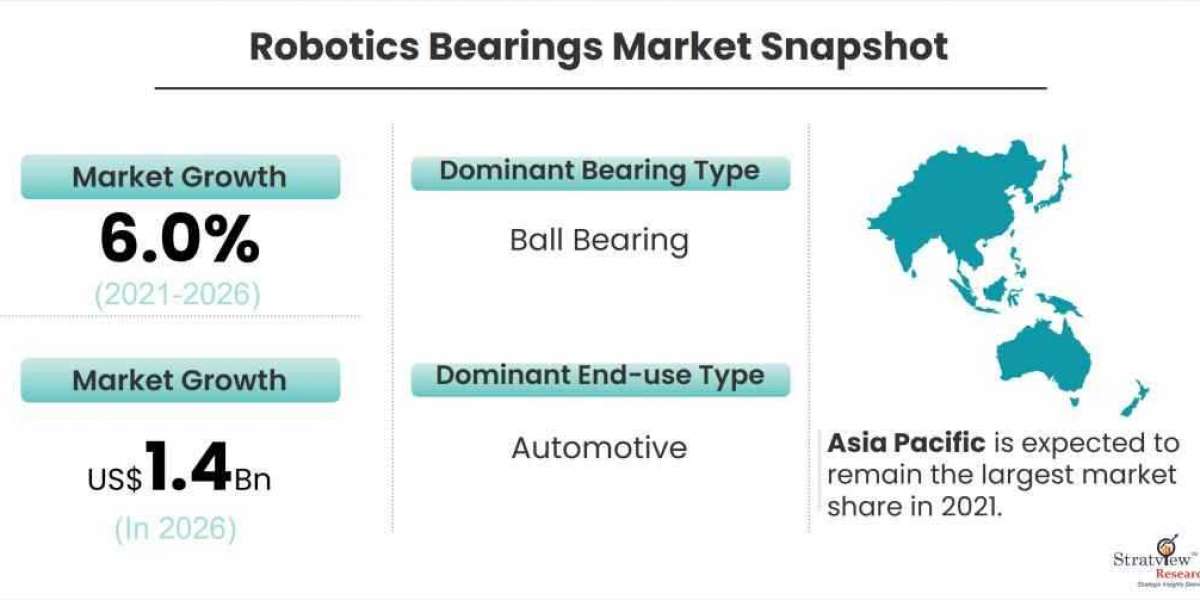Managing multiple email accounts across different platforms can be cumbersome and time-consuming. By adding your iCloud Mail to Outlook 365, you can streamline your email management, enhance productivity, and centralize your communication in one powerful platform. This guide will walk you through the process of how to add iCloud Mail to Outlook 365, discussing the reasons, manual method, potential drawbacks, and alternative solution can simplify the process.
iCloud Mail is a free email service provided by Apple, allowing users to access their emails across all Apple devices seamlessly. It integrates well with Apple's ecosystem, providing a smooth user experience with features such as spam filtering, email aliases, and reliable storage.
Outlook 365, part of the Microsoft 365 suite, is a robust email client that offers advanced email, calendar, task management, and contact organization features. It is widely used in professional and business environments due to its rich set of tools, integration with other Microsoft services, and strong security measures.
Reasons to Add iCloud Mail to Outlook 365
- Centralized Email Management - Managing all your emails in Outlook 365 allows you to handle your communications from one platform, reducing the need to switch between multiple email apps.
- Improved Productivity - Outlook 365’s powerful email management tools, such as categorization, flagging, and task assignment, can help organize your iCloud emails efficiently.
- Better Integration with Microsoft Services - Adding iCloud Mail to Outlook 365 facilitates better integration with Microsoft’s suite of services like Teams, Word, and Excel, enhancing collaboration and productivity.
- Enhanced Security - Outlook 365 provides advanced security features, including encryption and multi-factor authentication, offering an additional layer of protection for your iCloud emails.
- Offline Access - Outlook 365 allows you to access your iCloud emails offline, ensuring that you can read and respond to emails without an internet connection.
How to Add iCloud Mail to Outlook 365 with Manual Method
To manually add your iCloud Mail to Outlook 365, follow these steps -
Generate an App-Specific Password for iCloud:
- Go to appleid.apple.com and sign in with your Apple ID.
- Under "Security," find "App-Specific Passwords" and click on "Generate Password."
- Follow the prompts to generate a password, which you’ll use in Outlook instead of your regular iCloud password.
Configure iCloud Mail in Outlook 365 -
- Open Outlook 365 and navigate to “File” > “Add Account.”
- Enter your iCloud email address and click “Connect.”
- Select “IMAP” as the account type when prompted.
- For incoming mail, use the following server settings:
Incoming Mail Server: imap.mail.me.com
Port: 993
Encryption Method: SSL/TLS
- For outgoing mail, use the following server settings:
Outgoing Mail Server: smtp.mail.me.com
Port: 587
Encryption Method: STARTTLS
- Enter your iCloud email address and the app-specific password generated earlier.
- Click “Connect,” and Outlook will set up your account. Click “Finish” once the setup is complete.
Drawbacks of the Manual Method
- Complex Setup Process - The manual method requires generating app-specific passwords, configuring server settings, and navigating multiple steps, which can be overwhelming for non-technical users.
- Time-Consuming - Manually adding iCloud Mail to Outlook 365 can take a significant amount of time, especially if errors occur during setup.
- Risk of Errors - Incorrect server settings or missed steps can lead to synchronization issues, resulting in delays in receiving or sending emails.
- Limited Migration Options - The manual process does not offer selective migration options, such as choosing specific folders or email ranges, limiting your control over what gets migrated.
- Security Concerns - Handling app-specific passwords and manually adjusting security settings can pose risks if not managed correctly, potentially exposing your account to unauthorized access.
How to Add iCloud Mail to Outlook 365 with Alternative Solution
The CubexSoft iCloud Backup Tool provides an easier and more secure way to add iCloud Mail to Outlook 365. This tool addresses the drawbacks of the manual method by offering a streamlined process with additional features -
- User-Friendly Interface - The tool’s intuitive interface makes it easy to add iCloud Mail to Outlook 365, even for users with minimal technical expertise.
- Selective Migration - With the CubexSoft Email Backup Tool, you can choose specific emails, folders, or date ranges to migrate, giving you complete control over your data.
- Speed and Efficiency - The tool performs migrations swiftly, reducing the time and effort compared to the manual method.
- Enhanced Security - It uses advanced encryption and security protocols to protect your data throughout the migration process, minimizing the risk of unauthorized access.
- Support for Multiple Formats - The tool supports exporting iCloud Mail to various formats, such as PST, MBOX, EML, and PDF, offering flexibility in how you manage your emails.
Conclusion
Adding iCloud Mail to Outlook 365 can greatly enhance your email management experience, but the manual method can be complex and time-consuming. For a more efficient, secure, and flexible migration, consider using the Tool. Whether you opt for the manual method or the automated tool, integrating iCloud Mail with Outlook 365 will streamline your communications and boost productivity.